Using Arabic Fonts with Arabic Calligrapher 1.1
To be able to write in arabic using Arabic Calligrapher 1.1, the operating
system must supports the Arabic language. Arabic language enabling on Windows 2000,
Windows XP and Windows Vista is possible through the settings of the Control
Panel.
To write in Arabic you have to enable Arabic language on your machine.
Under Vista, here is what you have to do:
Select the following to display Regional and Language Options dialog box :
Start, Control Panel, Clock, Language and Region, Regional and Language Options.
In
Regional and Language Options dialog box select as follows:
- From Keyboards and Languages tab: click on Change Keyboard, and then the
Add button to add Arabic keyboard support.
- From Administrative tab: click Change System locale, and select one of the Arabic languages.
Also, if the keyboard you are using does not have Arabic letters, you can use the accessibility option to display a virtual keyboard on the screen.
To display an On-screen keyboard from the control panel select:
Ease of Access->Ease of Access Center->Start On-Screen keyboard.
For older Windows versions, more information about this subject could be
found at this link.
Current Language switching
To be able to use the Arabic Fonts, and in the case where
you have downloaded the English version of Arabic Calligrapher 1.1, then you
must switch the Current Language used inside the program.
For switching the Current Language from English to Arabic,
follow these steps:
- From the
menu, select the File->New menu item.
- Select Languages
from the Options menu to display the Languages List
Dialog Box.
- To change
the Current Language of Arabic Calligrapher 1.1 select the Language that
you want to be the Current Language and then press enter; a message box
will be displayed confirming the new selection.
- Close the
Languages List Dialog Box. Fonts corresponding to the newly selected
Language are listed in the Font Drop Box.
Error Message during the installation of Arabic Calligrapher
1.1 on Windows Vista operating system
The following error the following error message may be
displayed during the installation of Arabic Calligrapher 1.1 on Windows Vista:
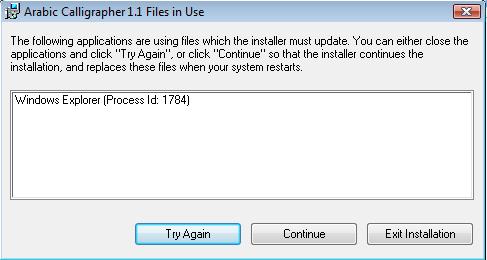
You should click on "Continue". This error
message is trivial and does not affect the installation process.
Arabic Calligrapher 1.1 may fail to run on Windows Vista/7/8 when
it is started for the first time with message "Unexpected error; quitting"
To resolve this issue, it is advised to follow these steps:
- Disable Windows’s User Account Control and restart the computer; To disable User Account Control select Never Notify
from User Account Control Settings at the Control Panel.
-
After system restart, run the program once.
-
Enable User Account Control again.
Another way to resolve this issue is to follow these steps:
- Open the
Folder at which AC is installed.
- Select and
right click the “BlackOnW.exe” file, a popup menu should be displayed.
Select “Run as administrator”.
- Close the program.
- Again, select and
right click the “BlackOnW.exe” file, a popup menu should be displayed.
Select “Properties”.
-
In the
files properties window, click on the “compatibility” tab.
- Make sure
that the options “run this program in compatibility mode for:”, and “run this
program as an administrator” are both disabled:
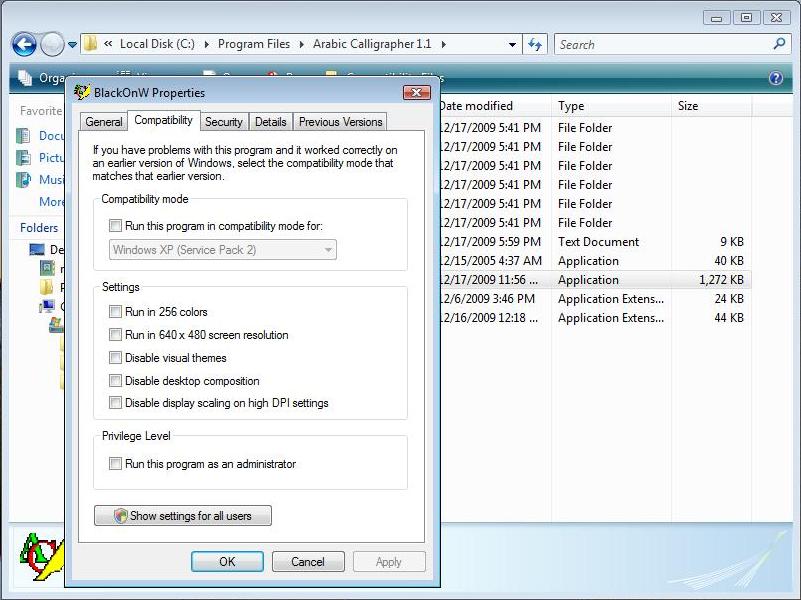
Arabic Calligrapher 1.1 may show an error message "Failed to update the registry. Please try using REGEDIT" on Windows Vista/7/8 when
it is started. Or Object linking and embeeding (OLE) is not functioning [unable to embed Arabic Calligrapher File documents in other programs like Word,etc..
To resolve this issue, it is advised to follow these steps:
- Open the
Folder at which AC is installed.
- Select and
right click the “ArabicLineProxy.exe” file, a popup menu should be displayed.
Select “Run as administrator”.
|